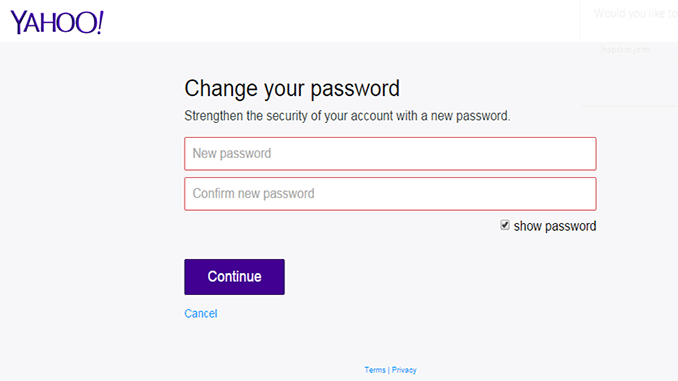
Change Yahoo Mail Password
When it comes to your Yahoo! Mail account, there’s an elaborate process that you can follow to change your password. Changing the password to your email account on a regular basis is a great idea as it helps avert security issues that are rampant in the online world such as identity theft, somebody hacking into your account etc.
Step 1: Sign into your Yahoo Mail account
Open the usual page you do when you want to sign in, enter your credentials i.e. Yahoo! ID and password then click ‘Sign In’ when finished.
Step 2: Click on the gear icon
Once logged in, you will see a gear-like icon located at the right hand corner of the page. Click on it. On the drop down menu that appears, click on ‘Account Info.’ This option is located all the way at the bottom.
Step 3: Click on the ‘Sign In’ button to proceed. Yes, you have to do this two times.
Step 4: Under the Sign In and Security section, click ‘Change your Password.’
Step 5: At this point, enter your current password in the window that opens, as well as your new password. Note that you are obligated to type your new password twice in two separate boxes. Yahoo! Mail requires that your password have at least eight characters, inclusive of at least one number and one letter.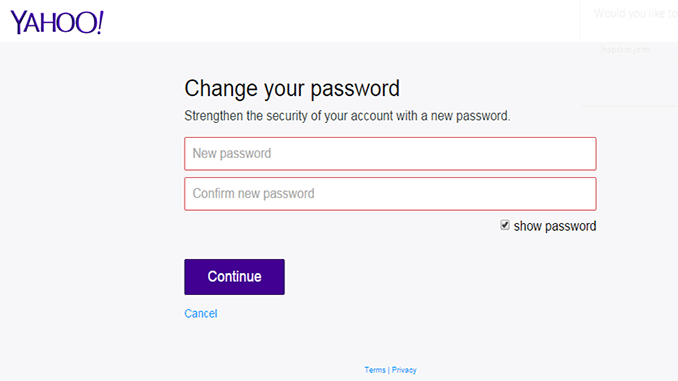
Step 6: To confirm and set the new password, click the ‘Save’ button. You will receive a confirmation email letting you know that you have successfully changed your password.