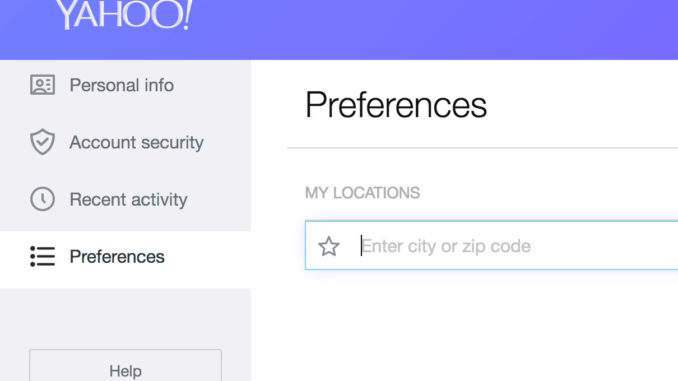
Changing the Yahoo mail language settings is simple and straightforward. You’ll be able to swap out Yahoo language as necessary, especially useful if you are communicating with clients or correspondents around the world that write you emails in their native language and you hope to send them one back in that language as well.
Yahoo mail language options also include variant languages, such as UK English and Australian English as opposed to US English, for example. This really lets you fine tune the options that you are looking for, makes using the language system in the Yahoo mail user interface a lot easier, and provide you with complete and total customization options.
Changing the Yahoo mail language interface
- The first thing you’ll want to do when getting ready to select a new language to use for your Yahoo mail account is to find the GEAR icon – the shortcut for the settings option. This icon is going to be located in the top navigational pain of your Yahoo mail window. You can’t miss it, it looks just like a little gear!
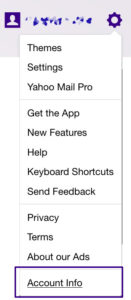
- Secondly, you’ll want to select the ACCOUNT INFO section option contained within the GEAR section of the settings in Yahoo. Depending upon the language selected the verbiage of the ACCOUNT INFO section may not necessarily say ACCOUNT INFO, but will mean the same thing in the language setting that has been selected.
- After clicking the ACCOUNT INFO button you are going to be asked to type in your Yahoo mail password & into your account. Use the same email address and password that you would to log into Yahoo mail as usual, verifying your account credentials and gaining access to these ADMINISTRATIVE SETTINGS.
- After selecting the SIGN IN button, you are going to be asked to choose the language, the location, and the time zone settings that you want your new Yahoo mail account to use as default options. You’ll want to make sure that you choose the settings very carefully, as if you choose a different language than one you are familiar with you’re going to have to do quite a bit of translating on the fly to get back to these settings and make the adjustments that you are after in the first place.
- You’ll also want to be sure that you select the right language in the USER INTERFACE LANGUAGE option of the settings window.
- Click the drop-down for the LANGUAGES button, select the desired language that you want to be used across your Yahoo mail account (or the language variant and dialect you want to be used), and then select the PRIMARY radio button. This will change the entirety of your Yahoo mail account to this language in specific until you decide to make further modifications later down the line.
- You’ll be able to click the PREVIEW button to verify that this is the appropriate change that you want to make. If you’re happy with the changes, simply click the APPLY button. The user interface language will change and you will be good to go!