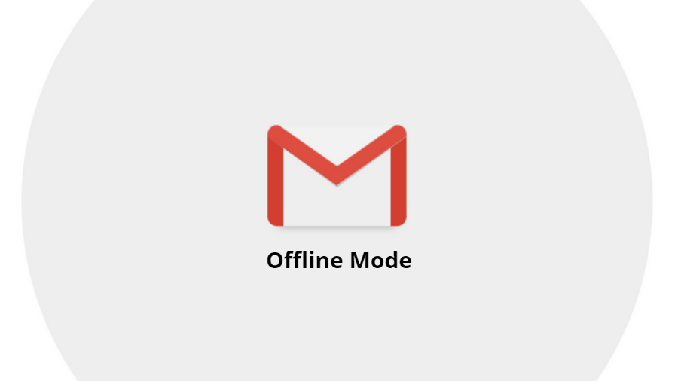
Email is one of the most important communication tools ever created, granting everyone the ability to send – and receive – messages almost instantaneously from all corners of the planet with no headache or hassle whatsoever.
Unfortunately, if your internet connection isn’t working smoothly (or if you are going to find yourself in areas where your ability to connect online to be somewhat limited), you’ll find that accessing your emails become a real nightmare – unless of course you’re using Gmail offline!
Gmail is far and away one of the most popular email services on the planet right now, and for good reason.
The people at Google behind Gmail have made this as feature-rich but as simple and straightforward to use an email service as there is. And now that you can use Gmail while you are offline, it’s become even better!
Let’s dig a little bit deeper into how to use Gmail when your internet connection is anything but picture-perfect and lightning fast.
You are going to need Google Chrome
Right of the gate, you are going to need Google Chrome as your browser if you are going to be using Gmail offline.
You’ll also need to make sure that you have internet connection to run through the initial Gmail offline set up, and this is a perfect opportunity for you to get your hands on Chrome if you do not already have it as a browser.
Next, you’re going to need to download the Gmail Offline application for the Chrome browser.
This can be found by visiting the Chrome Web Store (in the Chrome Settings menu), and by navigating to the Add to Chrome > Add App settings selection. From there, you’ll want to search for Gmail Offline, and install the application into your Chrome browser.
Enable Gmail Offline
Now that everything is installed, you’ll have to open up the application right inside of your Chrome browser.
You’ll immediately be asked if you’d like to allow offline mail capabilities, which you’ll obviously want to click “accept” to move forward in the setup process.
Instantly, Gmail will begin syncing all of your emails to your chrome browser application. Your emails will be accessible regardless of whether or not you have an internet connection from here on out, though you’ll want to make sure that you configure your settings correctly to guarantee that nothing slips through the cracks.
Configure your Gmail Offline set up
As a default setting, only the past two weeks of emails are going to be synced to your offline Gmail set up.
If you want more emails synced for use offline, you’ll need to dive into the SETTINGS area of the application. You’ll find that in the top right corner of the application. You’ll then have the opportunity to choose to sink emails from the past seven days, the past 14 days, or the past month. Choose the right setting for your specific needs and then click the APPLY button to save and lock in those changes moving forward.
It doesn’t get much easier than that!