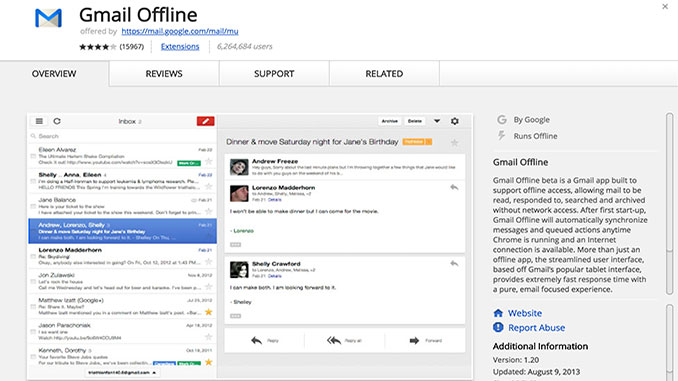
Gmail has been a dominant force in the world of email ever since it was first released more than a decade ago, and Google shows absolutely zero signs of slowing things down when it comes to overhauling, updating, and upgrading this email platform.
Many of the changes Google has made throughout the years have revolved around usability, user interface, and design decisions that clean up the inbox and de-clutter your life all at the same time.
Recently, however, Google has been releasing a flood of productivity focused features for Gmail – and the new offline tool is one of the most popular ones!
Giving you the opportunity to effortlessly read, interact, and respond to your emails even if you have no internet connection available at that particular point in time, this new offline tool for Gmail is a game changer – particularly for the using Gmail as a business email client while out on the road or traveling frequently.
If you have ever found yourself in an area with less than reliable internet and wished that you could access Gmail even while offline, this is a perfect solution for you!
Super simple solution for reading emails as far as a month back 100% offline
After installing and configuring the Gmail Offline web application, you are going to be to choose to sync your email inbox and archives for anywhere between the last week’s and the last month’s worth of time.
Like most everything else with Gmail, you are going to be able to customize just how many of your emails are save when you do have an online connection (something that we will touch on in just a moment).
Utilizing the Google Gears features, as well as the new Google offline web application API technology, setting up Gmail for offline use will only take five minutes or so of your time. And once it has been set up it is set up for good!
It doesn’t get much simpler than that.
Requires the Chrome browser to be installed
The only rub about using Gmail Offline is that you are going to have to use the Chrome browser to take advantage of these power user features.
Hundreds of millions of people around the world are already using the Chrome browser (so that’s no big deal), but if you have another browser that you prefer you’re going to have to download and install Chrome to act as your Gmail Offline hub, so to speak.
After installing Chrome, you need to navigate to the Chrome Web Store (only one Google search away). From there, simply search for Gmail Offline, run through the effortless three-step installation process, login with your Gmail credentials – and authorize that device for offline use – and you are off to the races!
Customize your offline Gmail experience to your hearts content
Finally, you’ll want to make sure that you customize as much of your offline Gmail experience as you’d like to using the built-in settings tools and features.
The settings can be found in the top right-hand corner of the offline Gmail application. There you’ll be presented with a whole host of different customizations that can be made, including the sliders that allow you to determine whether or not you’re saving a week, two weeks, or a month’s worth of emails with each and every offline file sync.
It is important to remember that you have to click the APPLY button after you have changed any of the settings that you want to customize. A lot of people changeup the settings and then simply click that little X in the right-hand corner of the screen, not realizing that all of their customizations have been wiped out simply because they didn’t click the big blue APPLY button before they closed the window.
Don’t let that happen to you!