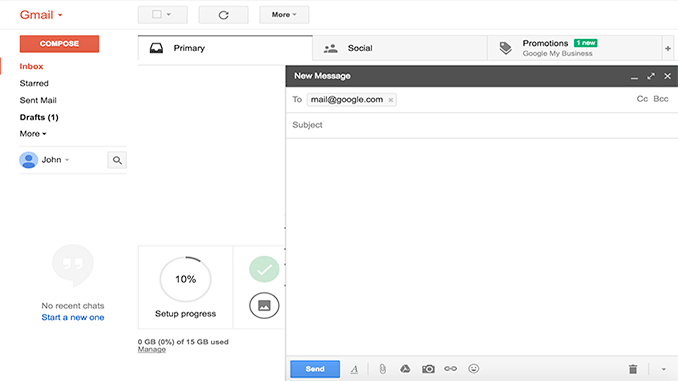
Here are some easy instructions to compose and send an email using Gmail:
- Click ‘Compose’ on the left side of your Gmail page.
- Enter the email address of the recipient in the «To» field. As you type the address of the recipient, Gmail will suggest addresses from your contact list using autocomplete.
- The blind copy field (click Bcc) lets you hide the addresses and names, so that «recipients» can only see their own, not others.
- Write a title for your message in the «Subject» field.
- Now you can write your message: click the big box underneath the matter and start writing.
- When you finish writing it, go to the end of the compose window and click on the Send button.
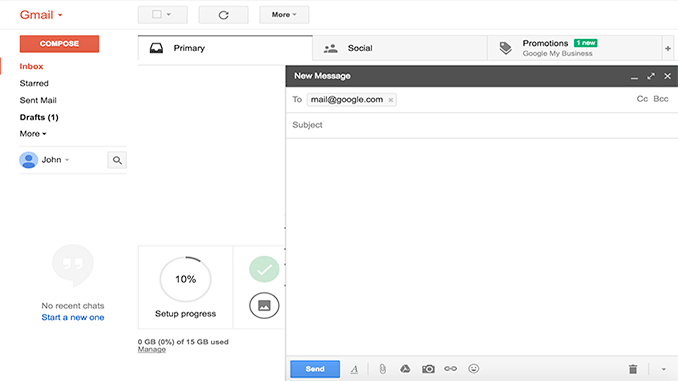
These are the basic instructions for composing a message, but you can do many more things, such as changing the text color or add a signature, for example.
How to reply a message in Gmail
To reply to a message using Gmail, click the box below the message and start typing. You can also click on the arrow icon in the upper right corner of the received message.![]()
If the message has multiple recipients and want to respond to all of them, click ‘Reply All’ in the box below the message and start typing.
Another way is to click the down arrow next to it the «Reply» and select ‘Reply All’ button.![]()
If you want your default is «Reply All», click on the gear wheel and select Settings. Locate the default setting Response Form to change the option. Click the Save Changes in the bottom of the page button. You can always choose to respond only to one person, but the first option will Reply all.
If the answer you want to see the previous texts that conversation, click the icon ‘Show trimmed content’. ![]()
Hello
Kota323022